Logos
Which logo should I use?
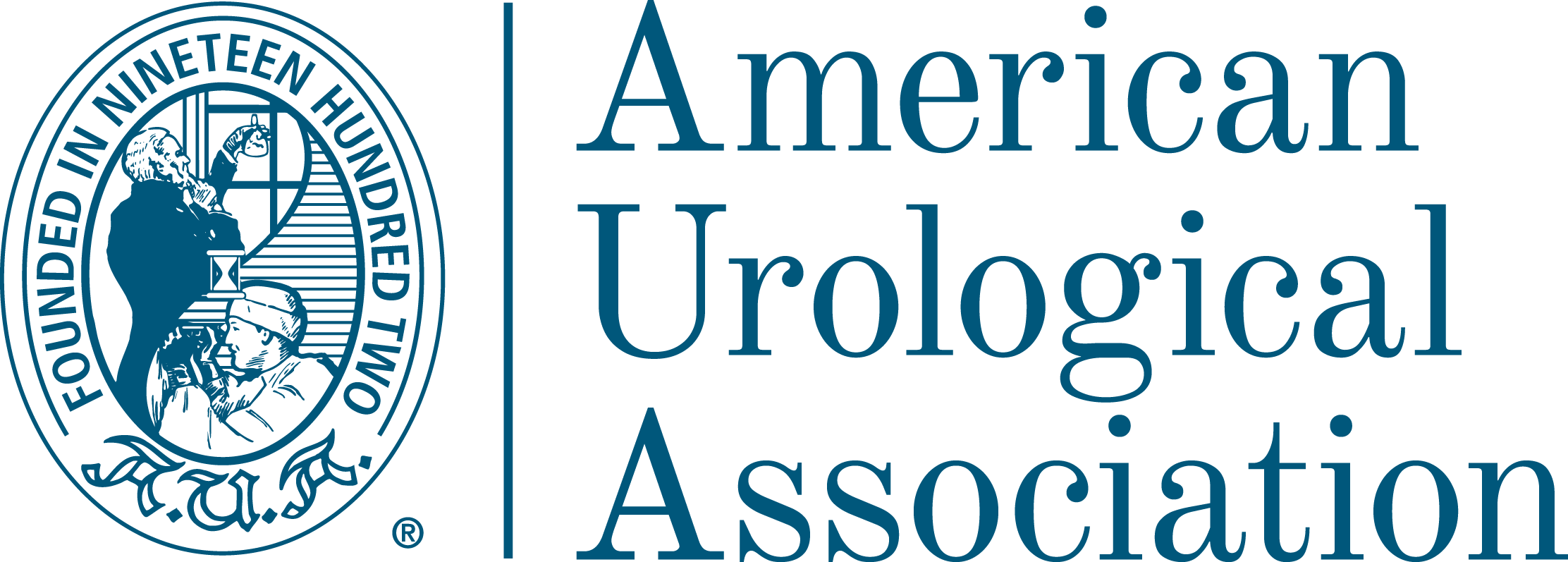
Full color logo - JPG file
Best used in word documents, PowerPoint slides, and some web applications when the background does not need to show through the logo. Has a white background. Should NOT be used on top of images or color backgrounds.
Download jpg
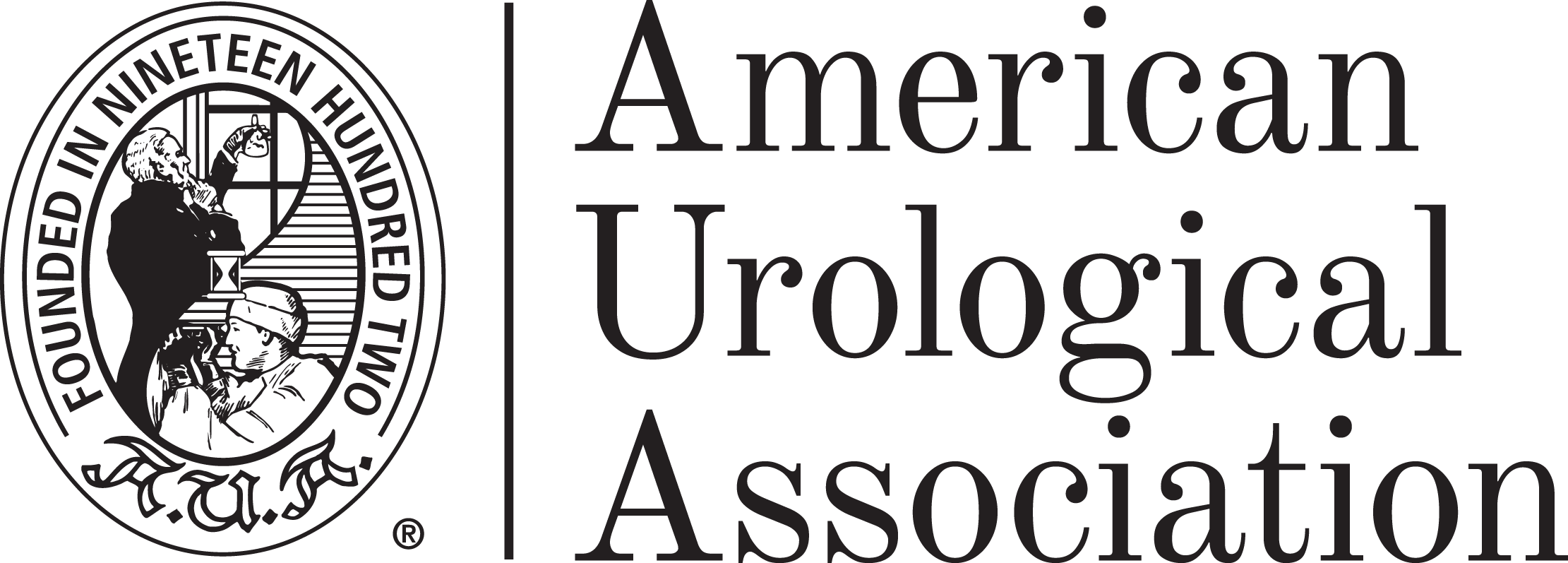
Black logo – JPG file
Best used in color-restricted documents that will be printed in black and white. Has a white background. Should NOT be used on color printed pieces, on dark colored backgrounds or on photography.
Download jpg
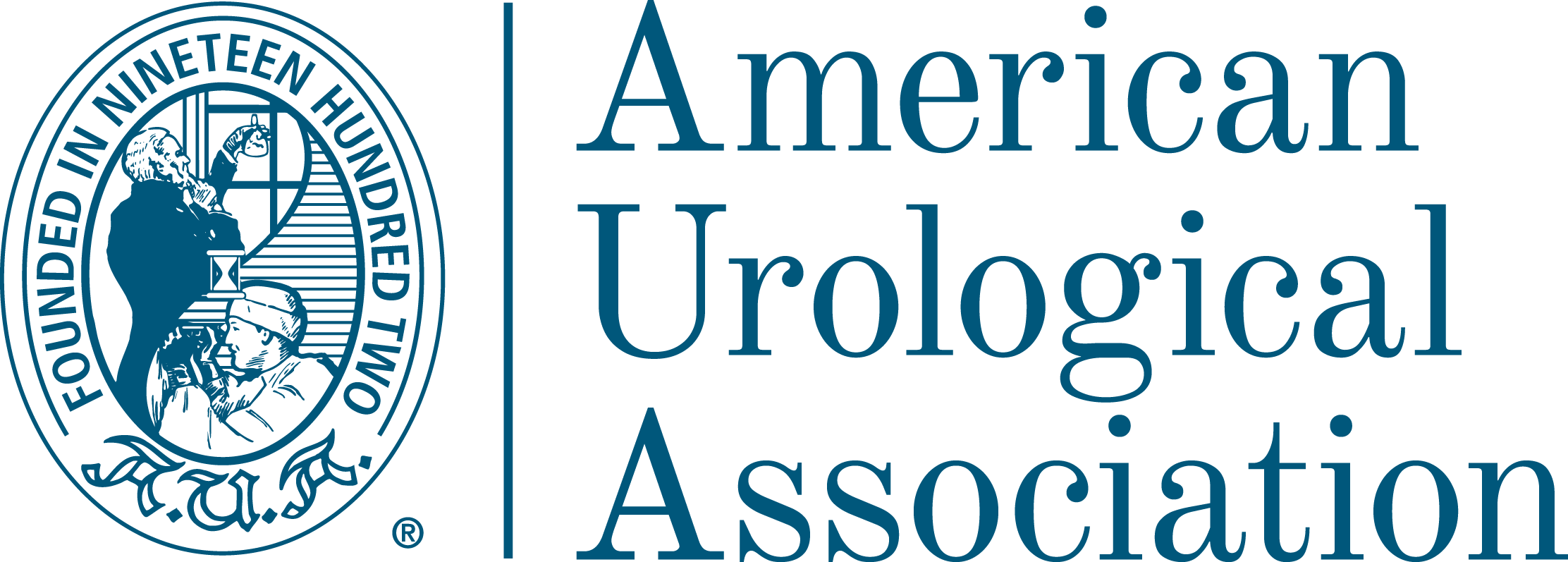
Full color logo (transparent background) – PNG file
Best used when the background is intended to show through the logo. Can be used in word documents, PowerPoint slides, and some web applications. Has a transparent background. Should NOT be used on dark backgrounds or on colors that are used in the logo.
Download pNg
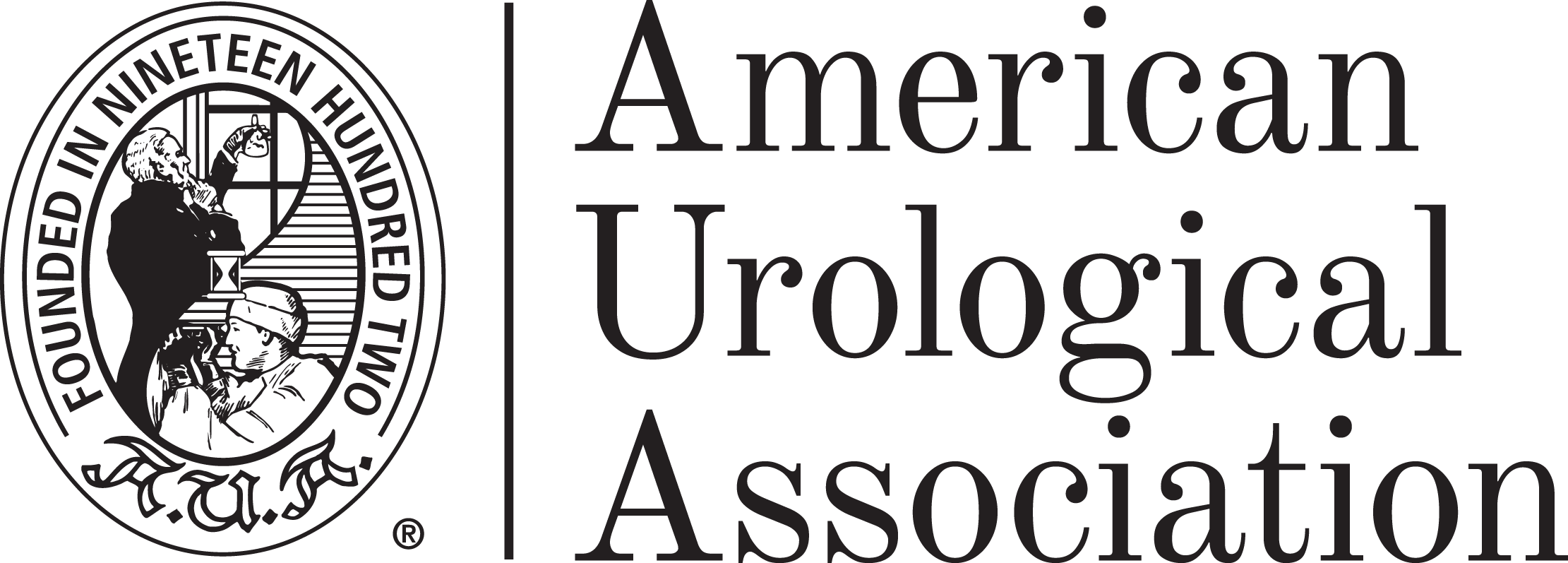
Black logo (transparent background) – PNG file
Best used in color-restricted documents that will be printed in black and white. Has a transparent background. Should NOT be used on color printed pieces, on dark colored backgrounds or on photography.
Download pNg

White logo (transparent background) – PNG file
Best used on dark backgrounds and dark photos. Can also be used in some web applications. Has a transparent background. Should NOT be used on light colored backgrounds or photos.
Download pNg
If you are working with a vendor, please touch base with Jennifer Kennedy or your marketing coordinator prior to sending an EPS logo file. Sometimes due to printing size, a simplified version is required and we can assist you in choosing the right file.
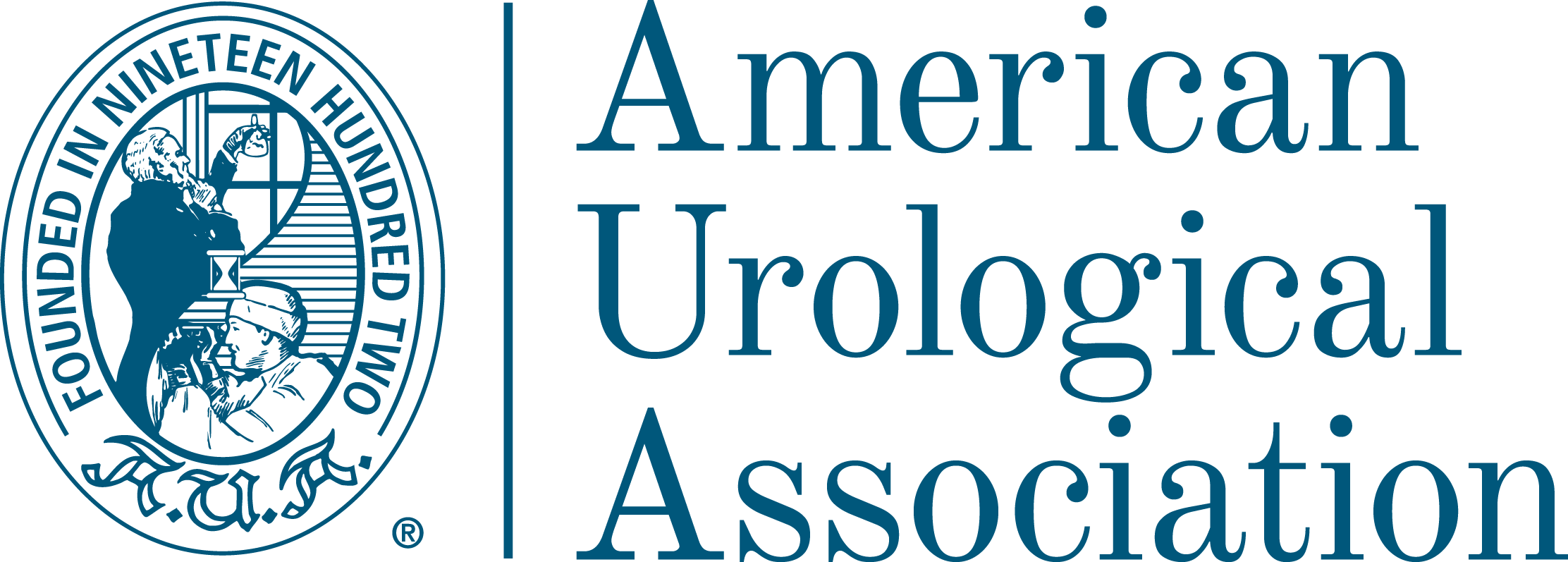
Full color logo (vector) – EPS file
Best used in print pieces and should be sent to vendors who will be printing the logo on collateral. Has a transparent background. Should NOT be used on dark backgrounds or on colors that are used in the logo.
Download EPS
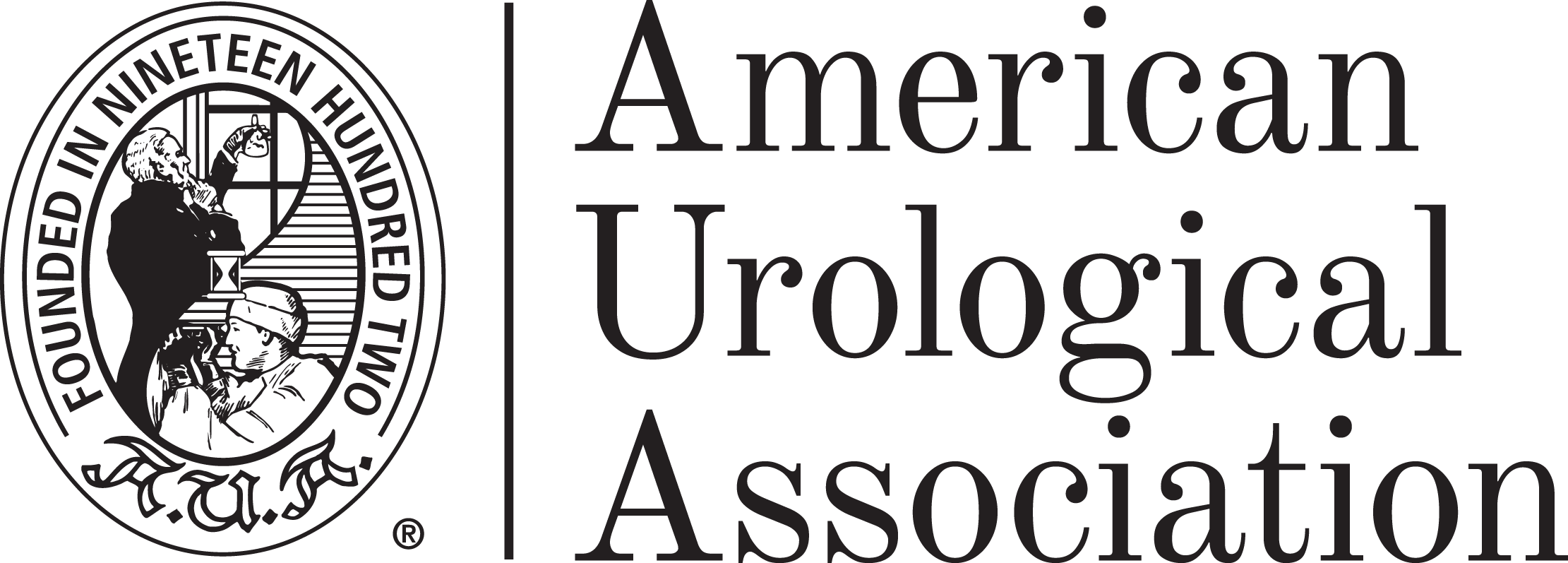
Black logo (vector) – EPS file
Best used by vendors who will be printing the logo on collateral. Has a transparent background. Should NOT be used on color printed pieces, on dark colored backgrounds or on photography.
Download EPS

White logo (vector) – EPS file
Best used in print pieces and should be sent to vendors who will be printing the logo on collateral. Has a transparent background. Should NOT be used on light color backgrounds or photos.
Download EPS
Templates
Powerpoint Presentations
Below you will find new AUA branded PowerPoint templates. The two options are: Corporate; has a more classic, historical feel, and Modern; has a more simplistic feel.
Each file contains two title slide designs and three coordinating internal slide design sets. Slide templates can be added through the “New Slide” button. You are free to choose any combination of title slide and internal slides, but please use one title slide design and one internal slide design per presentation. Do not mix templates from different files, as the designs are set up to coordinate within that specific file.
If you have any questions, please reach out to the design team or Jennifer Kennedy.
LetterheadS
The word documents are set up to allow your content to fit nicely on the page - please do not adjust the margins.
EMAIL SIGNATURE
AUA staff should use a standard email signature block on all email communications on behalf of the AUA. Most staff will utilize two email signature graphics each year:
-
AUA Masterbrand Logo from May to December (after Annual Meeting closes until registration opens for the next Annual Meeting)
-
AUA Annual Meeting Logo from December to May (when Annual Meeting registration opens until Annual Meeting closes)
The Annual Meeting impacts every department within the organization so using that email signature graphic allows staff to amplify the promotion of the Annual Meeting through their email communications.
Departments who work on other large, priority initiatives, and whose external communications are largely driven by that initiative, can also request a unique email signature block. These cases are limited and must be approved in advance by MarComm.
 Download PNG
Download PNG
To align your email signature with the brand guidelines, please follow these instructions:
-
Download PNG
-
Open a new message
-
Select Insert > Signature > Signatures… from the top menu in Outlook
-
Replace the current image that sits below your email signature block with the new image
-
Remember to link the image to http://www.AUAnet.org — Do this by clicking on the graphic and then clicking on the icon highlighted in yellow below
-
Copy and paste the info below and change it to your information
Name (Pronouns)
Title, American Urological Association
1000 Corporate Boulevard | Linthicum, MD 21090
Phone number | Email address
Including Pronouns:
The following pronouns are the only ones approved for use:
she/her/hers
he/him/his
they/them/theirs
Excluding Pronouns:
Including pronouns in your email signature is optional. You are not required to add pronouns but are welcome to do so. If you prefer to have an email signature without the pronouns, no change is necessary.
VIRTUAL BACKGROUNDS
These can all be downloaded from The Hub under Forms and Tools > Marcomm.
-
Navigate to Forms & Tools > MarComm > Virtual Backgrounds.
-
Click on the thumbnail image you would like to download.
-
On the next screen, click on the button in the middle at the top of the screen that has a circle with a down caret, to reveal the dropdown menu options.
-
Select “Download” and that image will download to your computer.
To help facilitate the use of backgrounds on different platforms go to the links below:
ZOOM
TEAMS
Remember that is not recommended to do virtual meetings through VDI.
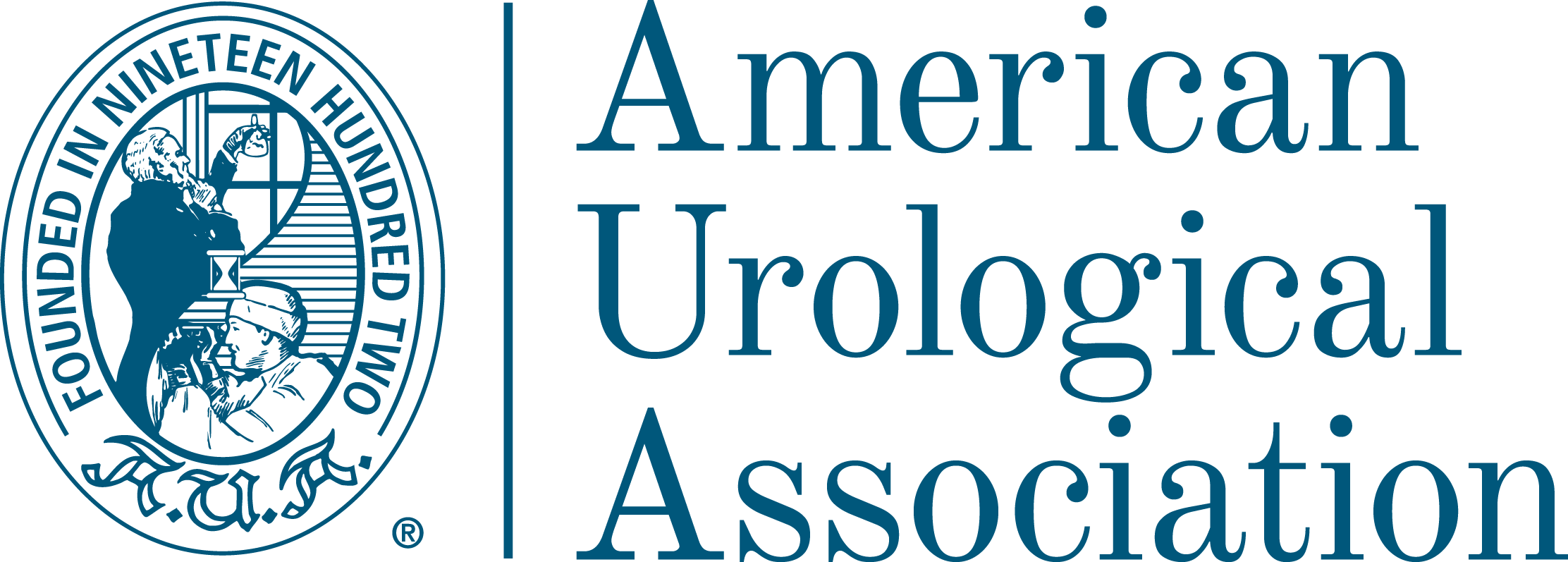
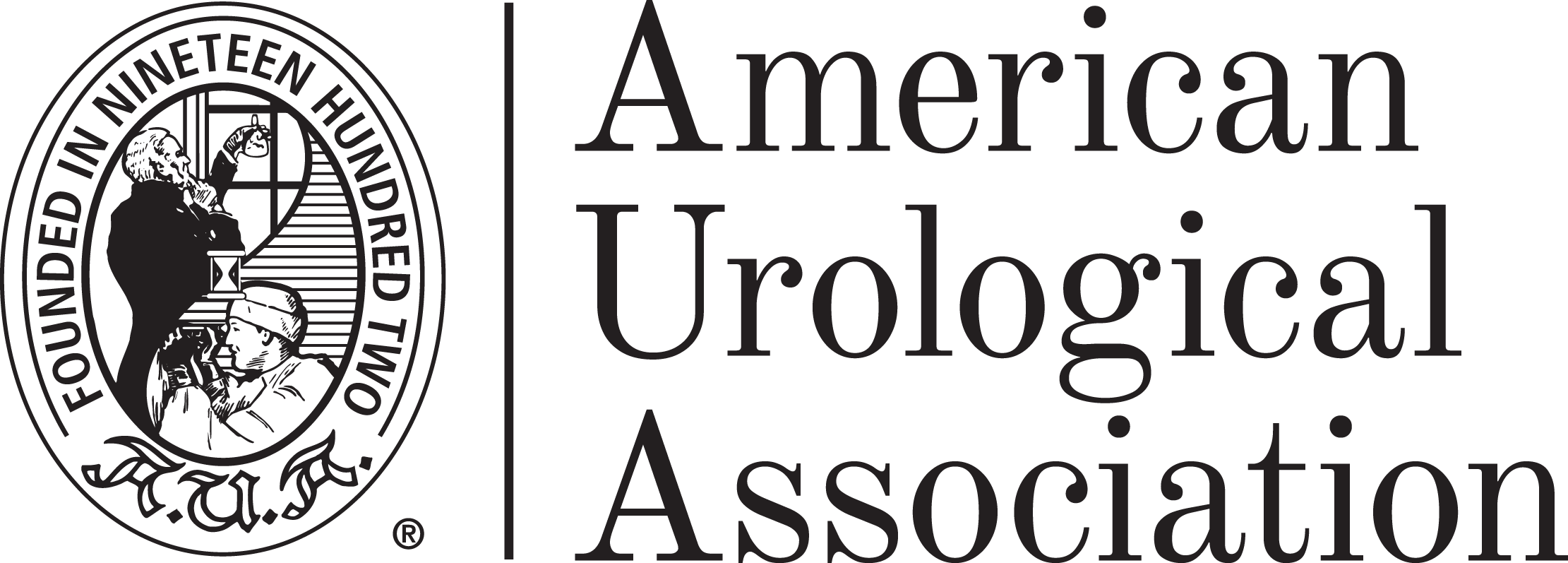
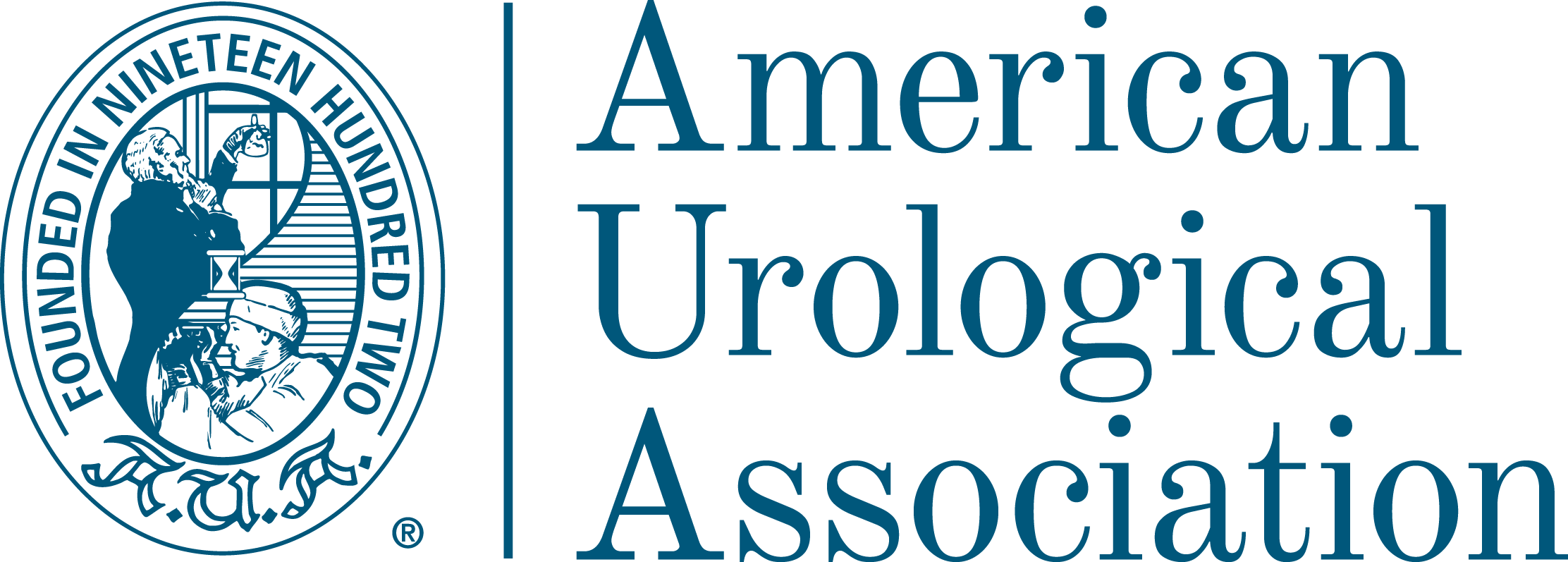
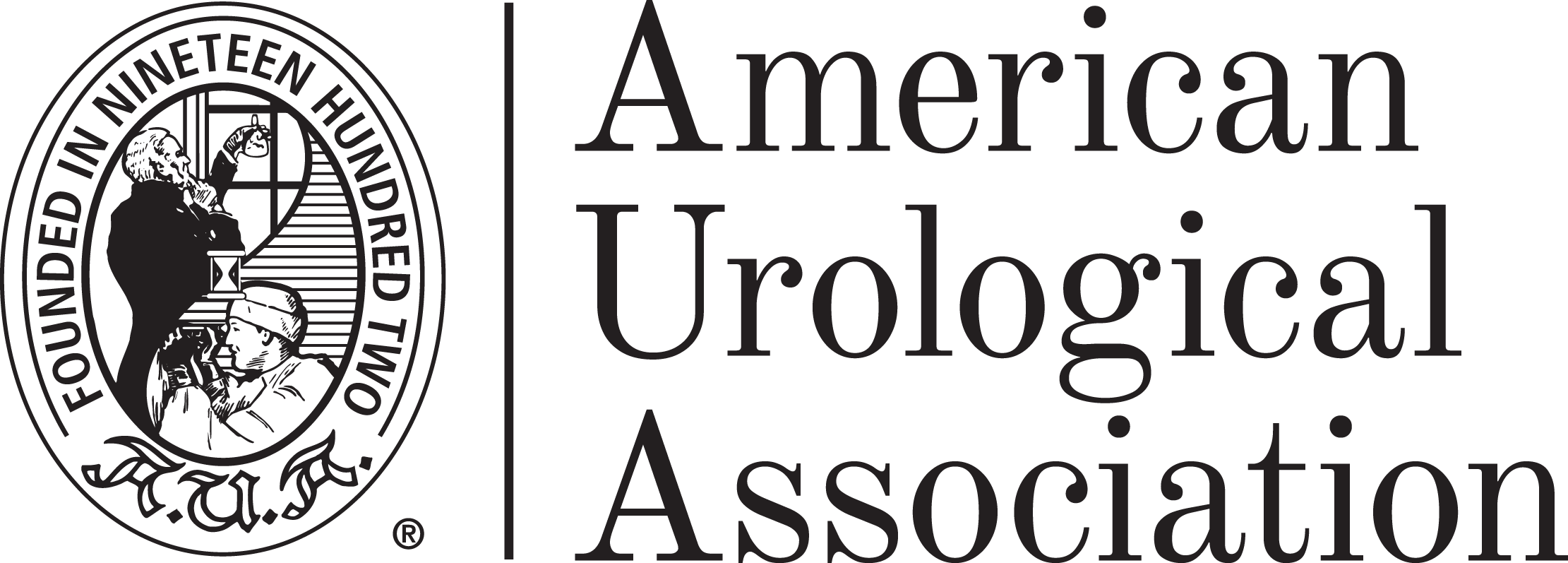

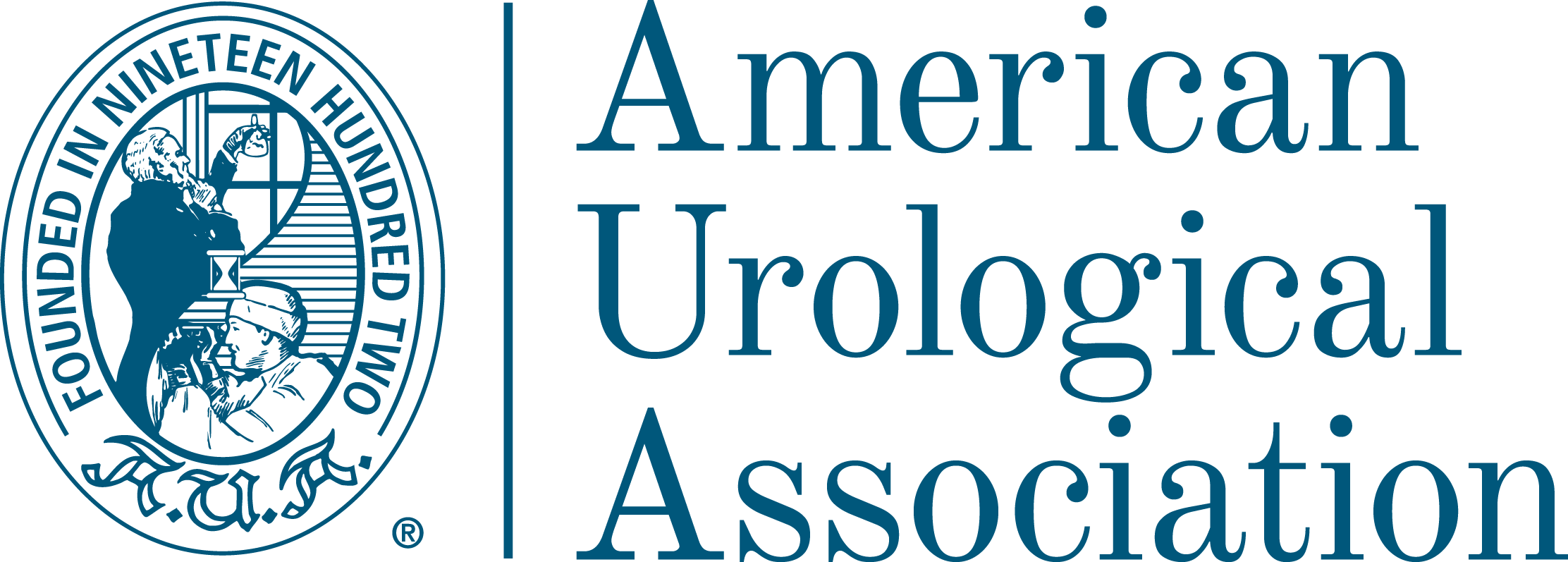
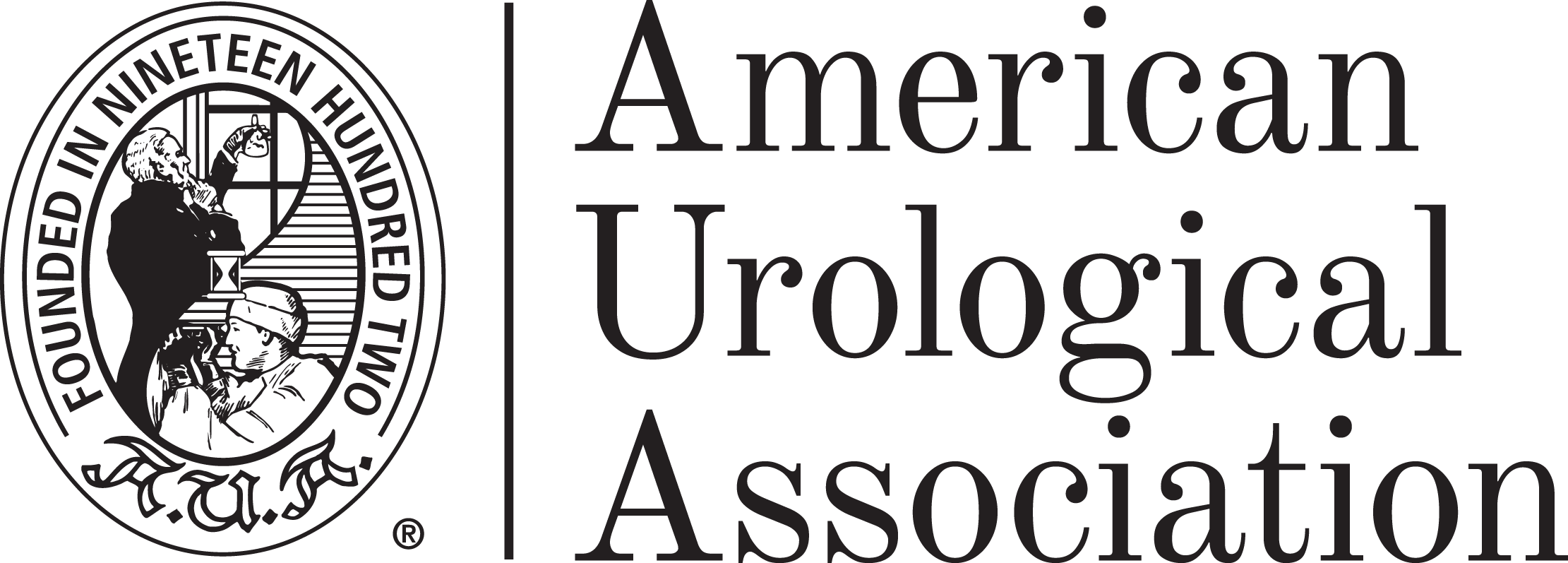

 Download PNG
Download PNG